Voiding Payments and Refunds
A Void and a Refund are basically the same thing, except a true Void is only for credit card transactions, and it is only possible to do a Void if the transaction has not yet batched. Once a credit card payment has batched, if you need to reverse the payment, your only option is to Refund it. Most merchants charge a small fee to process a Void or Refund; ERSPay does not. Only the standard processing rate that was applied for the original charge will be deducted, and only in the case of a Refund. No additional charges will apply to process a Void or Refund. If you're able to Void a transaction, you will not have to pay the processing fee for the original transaction either, as the transaction will not have batched yet.
The process for a Void and a Refund are the same and are described below; simply choose "Void" if it is an option and you're dealing with a credit card transaction.
The process for Refunding a cash or check payment is the same as described below.
Note: ERSPay batches at approximately 8pm CST each business day, Monday - Friday.
To process a void or refund:
- Navigate to the "Pay" screen of the order and you will see the payment listed as a line item.
- Click the blue text of the Credit Card payment.
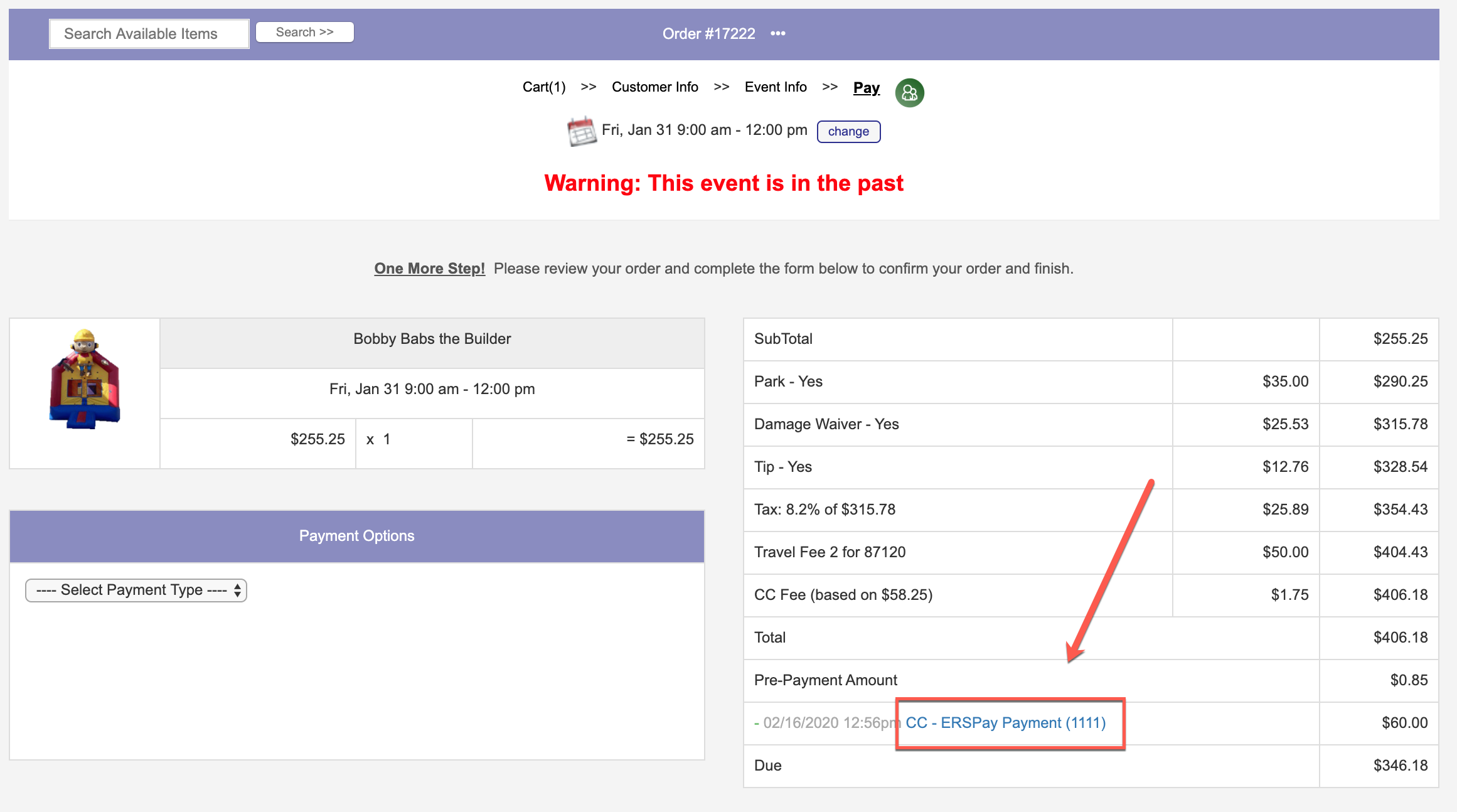
- A pop-up box will appear with buttons for "Void Payment" and "Refund Payment." If the transaction has not yet batched, choose "Void Payment," and if it has, choose "Refund Payment."
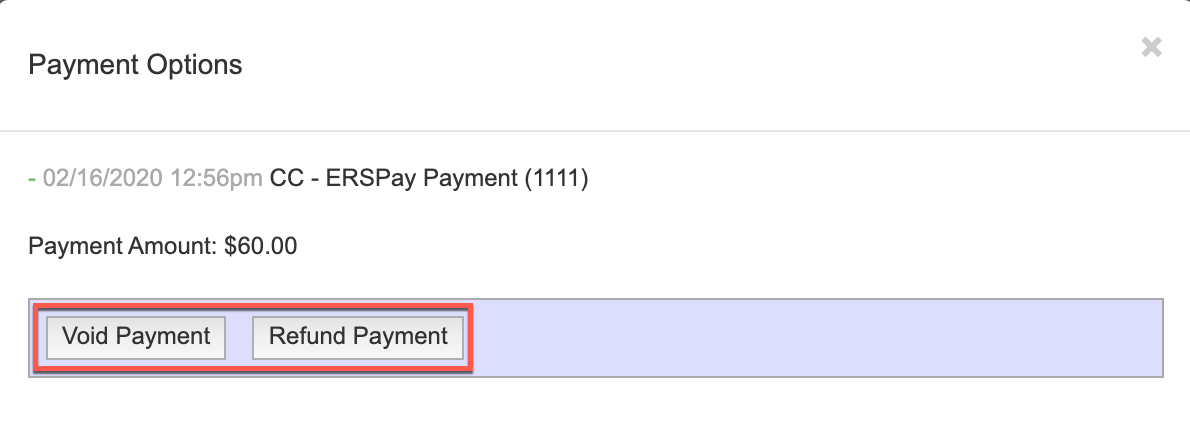
- After clicking either “Void Payment” or "Refund Payment", you will have an opportunity to type in a reason and/or change the refund amount.
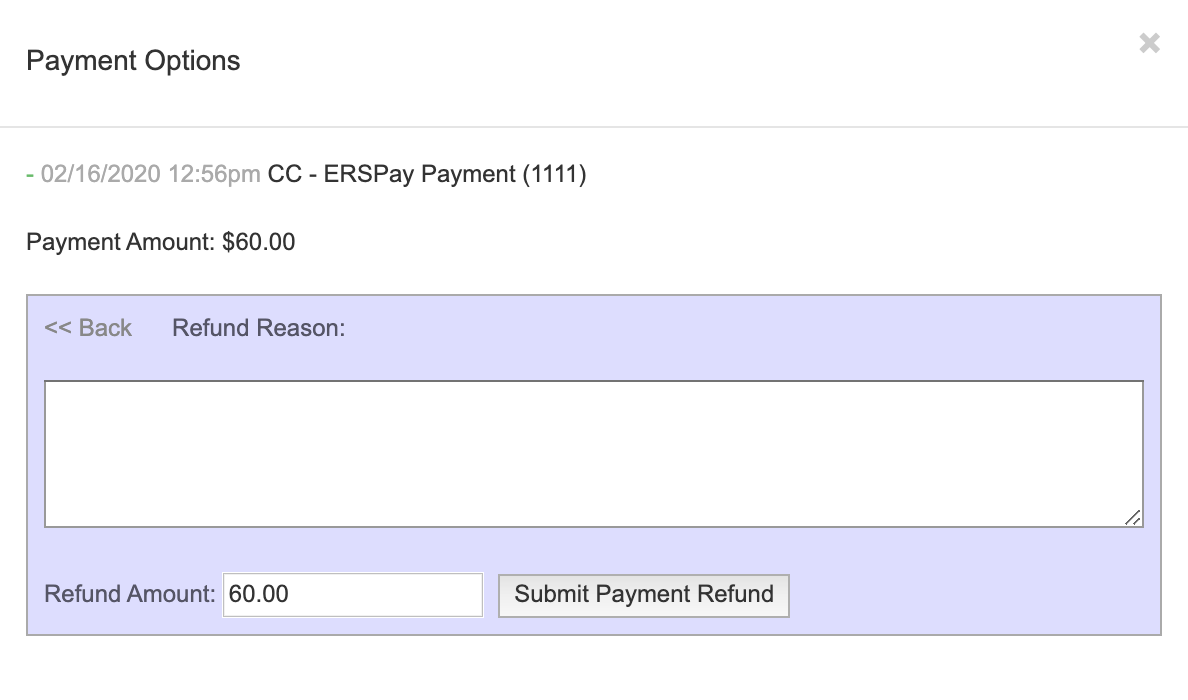
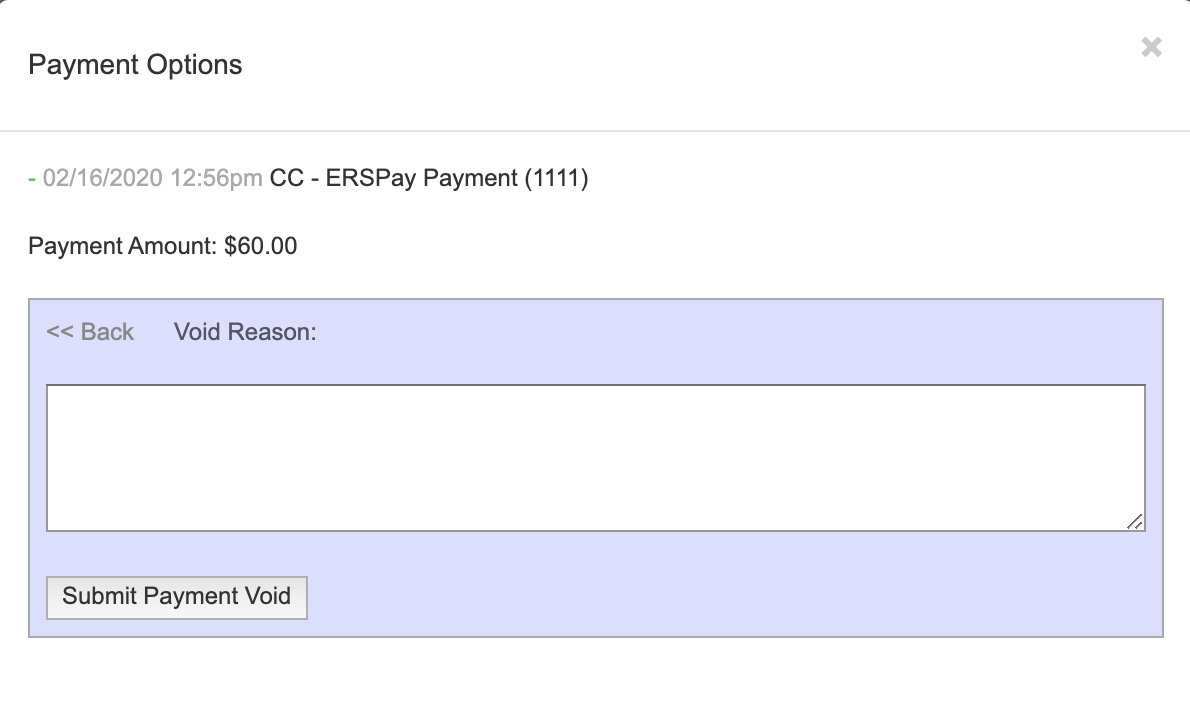
- To finalize the Void or Refund, click "Submit Payment Refund" or "Submit Payment Void” button, respectively.
Note: A Void or Refund does NOT email a receipt to the client. If a receipt is desired, then you will want to send that separately from this transaction. You can send a receipt by selecting “Submit Without Payment” from the dropdown box, checking the box agreeing to the statement, and clicking “Submit and Send Receipt”.
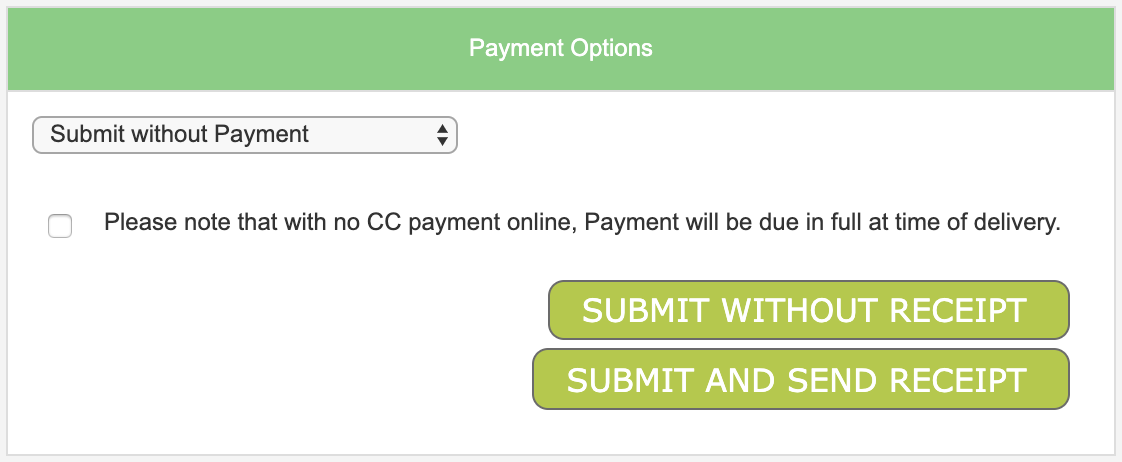
Related to